Mixing Vocals Using MPC 2.0
BUILDING BEATS WORKSHOP LEADER & MUSIC PRODUCER VAUGHN LEVI WALKS US THROUGH HOW TO MIX VOCALS, USING AKAI’S MPC 2.0 SOFTWARE.
Having mixed vocals can be the catalyst to having a viral song. After a song is recorded and arranged, the next step is to clean and process vocals. Mixing consists of balancing volumes, isolating frequencies and creating space for each track. Songs that go viral tend to have vocals that sound big and clear.
Vaughn Levi shows us how to mix vocals using MPC 2.0 in the video above. First off, he plays the track through so we can hear all of the elements together. Sounds dope - let's learn about each individual element.
First, we start off with volume. Vaughn Levi turns down each track to zero inside of the MPC channel mixer. This process is used to slowly raise the volume of the drum and samples tracks. By doing so, this will create Headroom, which is space for the vocals. Vaughn Levi mentioned that he does not want any of his tracks “in the red.” Here, he is referring to the mixing term Clipping, which occurs when the master volume exceeds 0dB. When this happens, the master channel signal will turn red, indicating that there is unwanted noise in the mix. Once the tracks are brought up to a safe level, he moves on to bringing in the vocals elements.
The process of bringing tracks to a safe level is called Gain Staging. Gain is the Input level of an audio signal, which means the level of a track before any plugins are added. Gain staging is important because it is a rough demonstration of what the finished product can sound like.
The “mixing board” inside of MPC 2.0
He then begins applying Destructive EQ to the main vocal. This will get rid of any unwanted frequencies and make the vocal sound clean. Destructive EQ removes all of the impurities in a vocal track.
For example, stage microphones tend to be bass-heavy. To remove any unwanted bass frequencies, Vaughn Levi creates a Shelf EQ and cuts off all frequencies below 114 Hz. A shelf EQ is an L-shaped curve that is used to cut low frequencies of high frequencies. In this instance, Vaughn cut the low frequencies of the vocal.
Next, he added a Bell EQ to remove the mid frequencies at 500 Hz. He also adds a bell EQ for the high frequencies at around 1364Hz. A bell EQ is a bell-shaped curve that can increase or decrease the gain of a frequency.
After this process is applied, it will make the vocal sound flat and lifeless. In order to give the vocal a bigger sound after this process, Vaughn Levi moves on to add Compression.
The EQ inside of MPC 2.0
Compression reduces the difference between the loudest and quietest parts of the vocal and brings them to an equal volume. In order to achieve this, Vaughn Levi adds a Compressor to the vocal channel.
He first sets the Threshold to -22.8 which tells the compressor how much compression to apply. Next, he sets the Ratio to 2.31. Ratio tells the compressor when to activate compression. The Attack is set to 1.07. Attack is how fast the compressor will apply compression. In this case, 1.07 is a fast attack which means the compressor is going to react to every word on the vocal track. After setting the attack, Vaughn Levi sets the compressor’s Release to 108. The release tells the compressor when to stop compression. Lastly, he brings the Gain of the vocal to 6.5. Gain is the volume level of the signal coming out of the compressor. The higher the gain, the higher the volume of the vocal.
*These settings worked great for this situation; use these settings as a template for your own tracks. One setting does not solve all mixing issues!
The compressor in MPC 2.0
Now to add clarity. Vaughn Levi adds a second EQ to the vocal channel for Additive EQ. Additive EQ is used to add body to the vocal; frequencies that were removed from the destructive EQ are brought back by applying a small amount of EQ based on vocal range. In this case, the high frequencies need to be brought up to get rid of the hollowness of the vocal. He set a bell EQ to 19,045Hz.
Additive EQ in MPC 2.0
Now that the vocals have been cleaned up and processed, Vaughn then begins to create space between the vocal and the beat. He scrolls to the Send section of the mixer where he opens a Reverb plugin. Reverb plugins simulate the process of an audio signal hitting a hard surface which creates an echo. A send is a signal routing channel that allows you to add additional effects to a track without using extra CPU power.
Reverb in MPC 2.0
Vaughn Levi then solos the main track and uses the first Return input knob to dial in the amount of reverb that he wants to hear on the vocal track. Returns are the receivers of the audio signal that is being “sent” by the send channel.
As a finishing touch to the vocal channel, Vaughn Levi opens a Delay effect on the next available send channel. He adds a delay to create more space between the vocal and the beat.
Delay in MPC 2.0
He repeats the same process of soloing the vocal track and dialing in the desired amount of delay using return channel two.
To finish the mix, Vaughn Levi adds a Limiter on the master channel to “glue the track together.” By acting as a compressor, the limiter brings out the quiet parts of the beat and vocal and balances them out.
———————————————————————————-
And there you have it - how to mix vocals in MPC 2.0. If you enjoyed this tutorial, please be sure to like, subscribe and follow us on all social media platforms @BuildingBeats!
You can also visit our Toolbox to learn how to create more beats on DAWs like Soundtrap, and be sure to check out some of our other How-To videos!