How to DJ on the Cloud Part 1: YOU.DJ
Are you trying to get into the world of DJ’ing but not really sure how to enter? Trying to figure out if you want to get a controller, turntables or CDJs? When you are just starting out, it’s good to learn the basics first. Fortunately, you can do this for free using virtual, cloud-based software (you don’t even have to download anything!) to learn foundational DJ skills before you invest in equipment. In the video above, Vaughn Levi has tips on how to use two popular web-based programs, YOU.DJ and Transitions DJ. Today we’ll focus on YOU.DJ, which is available on Windows, Mac and Chromebooks.
YOU.DJ web-based DJ program
YOU.DJ is a web-based DJ program that has all of the components of a traditional DJ mixer, including the Crossfader, Upfaders, EQ knobs, Filter knobs, Loopers and FX. The Crossfader and Upfaders let you mix from one track to the next, as Vaughn Levi demonstrates. The EQ knobs are also great for mixing because you can cut out a certain sound frequency in order to make room for that same frequency from the incoming track. For instance, in the video Vaughn Levi begins to lower the Low frequency knob (the frequency where the bass lies) in order to make room for the bass from the incoming track. Similarly, the Filter knobs are used to cut out lower or higher frequencies, depending on which way you turn the knob, but can also be used as an effect. Next to the Play button you will find the Looper function, where you can change the loop to be up to 32 bars long, although you’ll likely want it much shorter for its intended effect. The minus button halves the loop length, while the plus button doubles it.
YOU.DJ really shines with the special FX options, as well as the 4 quadrant boxes you can enact the effects from. FX options include a slicer, looper, flanger, crusher and echo (plus many more if you buy the pro version). You can access these via the dropdown menu, and then when you have your favorite selected, you can then “draw” in the square with the quadrants to create your FX.
The slicer effect in action!
You can even move the needle on the “record” by clicking on the virtual tonearm and moving it (you’ll see a white line appear, and you can also see where in the track you are moving the needle to by looking at the waveform.
Another great thing about YOU.DJ is that they provide music for you to play, which is great for DJs who are first starting out and don’t have a collection of tracks of their own yet. These are called Hot Songs, and they can be found by clicking the star to the left in the music library.
If you do have your own tracks, you can import them into YOU.DJ easily by clicking on the music note to the left in the music library and then clicking Import MP3 Files. A list of your files should come up, and then you can select your music and upload them to your YOU.DJ music library.
To load each Hot Song onto your virtual decks, head to the Hot Songs view (the star), find a track you want to play, and click the play button on the left to load into the left deck, or the play button on the right to load into the right deck. A very convenient feature of YOU.DJ is that it syncs each incoming song to the tempo, so you don’t have to worry as much about beat matching in the beginning. Whether you love or hate that feature, we can all agree that apps such as this one make DJ’ing much more accessible to beginners.
Stay tuned for Part 2 where we review how to DJ on the cloud using Transitions DJ!
___________________________________________________
If you enjoyed this video, please be sure to like, subscribe and follow us on all social media platforms @BuildingBeats.
You can also visit our DJ Toolbox to check out other web-based virtual DJ programs - we’ll keep updating as we come across them!