Soundtrap Vocabulary
Add New Track - This function allows you to easily add an instrument, microphone, drum sequencer (Patterns Beatmaker), loops and the ability to record live instruments into Soundtrap.
Adjust Start & End - You can target certain areas of a loop either by moving the start or end areas. Useful for making your own arrangements for loops.
Bar - Used in writing music and how music tells time. 4 beats equal 1 bar, generally the 1st & 3rd beat are the downbeat which follow the 2nd & 4th beat also known as the upbeat. The numbered ruler at the top is associated with bars.
Cycle Mode - Turns the loop (purple) bar on and off.
Effects - There are various effects in Soundtrap to help elevate your production and to alter your sound with. Using their color-code to characterize these different effects:
PURPLE effects are DISTORTION based and can help to create some unique effects to your sound like crushing audio and making it aggressive and harsh sounding or adding some extra character to your drums.
RED effects are MODULATION based that alter the timing of the audio by delaying it.
BLUE effects are STEREO WIDENER based that affects the overall stereo imaging of the audio to make it fit in your overall track better by using effects like Room (Reverb) to add some distance or Delay that can be used to make your sounds fuller or to add movement.
YELLOW effects are DYNAMIC/ENHANCER based that help to control the overall sound of your audio by the use of compressors to tame your audio and equalizers used to enhance or cut frequencies in your audio.
GREEN effects are AMPLIFICATION based and only feature two effects. Karaoke which is used to add more bass to your audio for a more fuller sound. Volume is used to adjust the overall level of your audio.
Grid Settings - Adjust for wider or smaller increment movements.
Key - Changes the note of the entire song.
Loops - Various loops supplied by Soundtrap and organized by genre, instrument, drums, and sound effects. You can preview loops by clicking the play button. You can also click the heart icon to favorite loops you like the most.
Metronome - Used to keep the timing of the selected tempo with ticks.
Mute - Speaker icon located on your track used to quiet the selected instrument or loop.
Patterns Beatmaker - Soundtrap's sequencer is where you can make your own drum loop patterns. Patterns Beatmaker allows you to add/remove various drumkit sounds to arrange your patterns and switch between presets to find the right drumkit for your track.
Piano Roll - Allows you to add in or adjust notes while viewing the piano scale. Click on the “Show Instrument” icon on any track added to access Piano Roll or hover over your loop - select edit - piano roll.
Quantize - Shift notes to align more to your grid structure. This is useful if you’ve recorded a performance and your notes aren’t consistent with the rhythm of your track.
Record Enable/Disable - The R icon located on each track allows you to put any track in record or to disable it from being recorded on. When activated, the tracks R will be highlighted in red and will allow you to record your performance to that specific track.
Reverse - Reverse any audio loops. Hover over your loop - select edit - reverse.
Snap To Grid - This function is useful when you want to move loops and samples to a desired location. When on, the grid allows you to move loops on the specified bar or beat chosen. When off, the grid allows you to freely move loops where you want.
Solo - Headphone icon located on your track used to play the selected instrument or loop by itself.
Tempo - Adjust the speed/pace of your track.
Transpose - Change the key to any loop used in Soundtrap. This is useful if you’d like to go in a different direction with your loop. Keep in mind if you change your key for one loop, you’ll have to do the same for the other loops in your session to keep everything consistent. To quickly adjust the key for all loops, go to the bottom of your session - select Key - adjust it to the key you’d like the entire session to be in.
Volume - Associated with every loop and midi track you add to your session will have a Volume Knob that you can use to increase or decrease the volume of your sound.