How To Use Patterns Beatmaker In Soundtrap
Building Beats Producer and DJ PlayPlay shows us how to use Patterns Beatmaker to make a beat in Soundtrap.
First, create a free account in Soundtrap, using your email or FB login. Soundtrap is a music production program available to anyone at no cost, which makes it extra awesome! The sounds are all royalty-free and you can use any of them when you share your tracks online.
Next, you can access Patterns Beatmaker by either adding a new track and clicking on “Drums and Beats” or by selecting the “Patterns Beatmaker” icon at the bottom of the screen. Pictures of both ways to start a beat are below.
Once you have loaded up Patterns Beatmaker, you can pick which Drum Machine or Drum Kit you want to work with by using the drop-down menu and pressing play next to each of the sounds to test them out. Note the ones that say “Music Makers” are available only with the premium account, but the ones that say “Free” are available for all accounts. The free drums sound pretty great. You can always start with the default Vanilla drum machine and then audition and change sounds later once you have a beat you like going.
Viewing the rows of boxes, Patterns Beatmaker will automatically put you in a 1 bar loop with 4 beats (quarter notes), separated by the thicker lines. The 4 beats are broken down into 16 beats horizontally, and each of the 16 boxes are subdivisions of the 4 beats (eighteenth notes, separated by the thinner lines).
* The purple bar on top of the track shows your 1 bar beat is being looped. If you unhighlight the purple to grey, it will go out of loop mode, but keeping it in loop is helpful when you are creating your beat. *
Now you can start experimenting with clicking on the boxes in Patterns Beatmaker to sequence a beat. PlayPlay recommends always grounding your beat at least with a kick on the very first beat. They have also placed a snare on the third beat, which is another common way to ground the beat, but you can play around with what sounds good to you! High hats are a sound that you can get really creative with, drawing them in the boxes freely to find what sounds good to your taste.
You can also experiment with different BPM’s, or beats per minute, which makes the tempo faster or slower. Adjusting this can greatly affect the mood of your track. They’ve chosen here to stick with a solid 120 BPM to start.
To make your drum loop longer than 1 bar, and arrange the beat to go on for longer in your track, hover your cursor over the top right hand corner of the loop and pull it across. You’ll see a little white circle pop up, and simply pull it across for however long you want this beat to last! You can also use the popular Command-C (Mac)/Control-C (PC) to copy and Command-V (Mac)/ Control-V (PC) to paste your 1 bar loop wherever you choose.
If you want to make variation in your looped beat, hit Command-E (Mac) Control-E (PC) to separate the loop. Then you can make any changes you want to the new separated section of the loop you’ve created. Otherwise, any changes you make to a looped beat will affect the whole loop (ie: taking out the high hats in one section to make a build up).
Another way to make a beat is in the Instrument mode of the Patterns Beatmaker. Here you can use the computer keys to actually click on the visuals of drums (ideal for finger-drummers). You’ll want to use the metronome here to make sure you’re playing in time. An added bonus is that this view shows you exactly which key letter triggers each drum.
In general while using Patterns Beatmaker, use your ears to determine what type of beats you like. You can create multiple tracks layering beats from different drum machines and kits in order to create a larger sound that feels good to you! Play with soloing each track to hear them individually, then un-solo a track, to hear how all the beats you’ve made work together.
The beat shown here is a hip-hop beat; watch the rest of the video above to see how PlayPlay also uses Patterns Beatmaker to create a house beat!