How to Make a Juice WRLD-Type Beat
Building Beats workshop leader & music producer DJ RAY BLK has some tips to create a Juice WRLD-Type Beat drum pattern using the free browser-based music production program Soundtrap. You can access Soundtrap on your laptops, phones, and iPads using the Chrome Browser.
Today we’re going to be using the Juice WRLD - Lucid Dreams MIDI files, which can be found on our website. MIDI files are essentially blank notes that you can use to play instruments; a special language that your DAW (digital audio workstation) can understand. What you are downloading here will not play on its own, but once you add an instrument in your DAW, these notes will play music. Once you download the components of the MIDI files, you are ready to begin!
Click here for MIDI files: https://buildingbeats.org/juice-wrld-lucid-dreams-midi
You’ll notice that when you play each MIDI file on this website, there is already a certain instrument attached to the MIDI files (for instance, the electric guitar that plays when you press play on Chords). DJ RAY BLK will be switching these instruments out once he imports these MIDI files into Soundtrap.
Now, head to Soundtrap and you can either drag the MIDI files straight into the session or select Import to import the files. Make sure they all begin at the first bar so they line up.
RAY BLK notes that the tempo, or BPM (beats per minute), should be changed from Soundtrap’s default of 120 BPM to a slower tempo of 90 BPM.
Now that we have the MIDI notes, we now need to change the instruments to something more fitting. First, click on the chord MIDI track (the melody), which right now Soundtrap has defaulted to using the “Acoustic Guitar” instrument. RAY BLK has changed the instrument from a guitar to a keyboard, and specifically, the Electric Grand Dream keyboard under “Pianos.” You can try this, or change it to any instrument you like.
Next, we’ll change the 808. Right now, Soundtrap has it set as a guitar, but RAY BLK changes it to: Guitar and Bass → Bass Kick (808) → Gritty Rumble 808.
For the Kick Drum track, RAY BLK changes it from the default acoustic kick drum Clean Black to a more electronic drum: Brampton.
Go ahead and take a listen to the three elements you’ve changed so far: the chords, the bass and the kick drum. You can do this by solo’ing the three tracks as RAY BLK has done below:
You can also adjust the volume of each element, which is located next to the solo button on the left. If it all sounds good to you, time to move on to the next element, which is the Ride. RAY BLK thinks the rides sound good as is, but if you want to change it you can cycle through the different drum kits in Soundtrap to find one you like, in the same way that you have just done for the Kick drum.
For the High Hats, RAY BLK has changed his hats from the acoustic-sounding Clean Black kit to the more electronic sounding Brampton kit.
For the Backing Snare track, RAY BLK opts again for a more electronic-sounding snare: the Vanilla Snare.
For Snare 1, RAY BLK changes the kit to Drums → Machines → Brampton.
And finally, for Snare 2, he changes the kit from Drums → Machines → Old School.
Congratulations, you have just created a Juice-WRLD type beat! We encourage you to play around with the different drum kits and keyboards to make it more your own creation. If you enjoyed this, stay tuned for our other How-To videos!