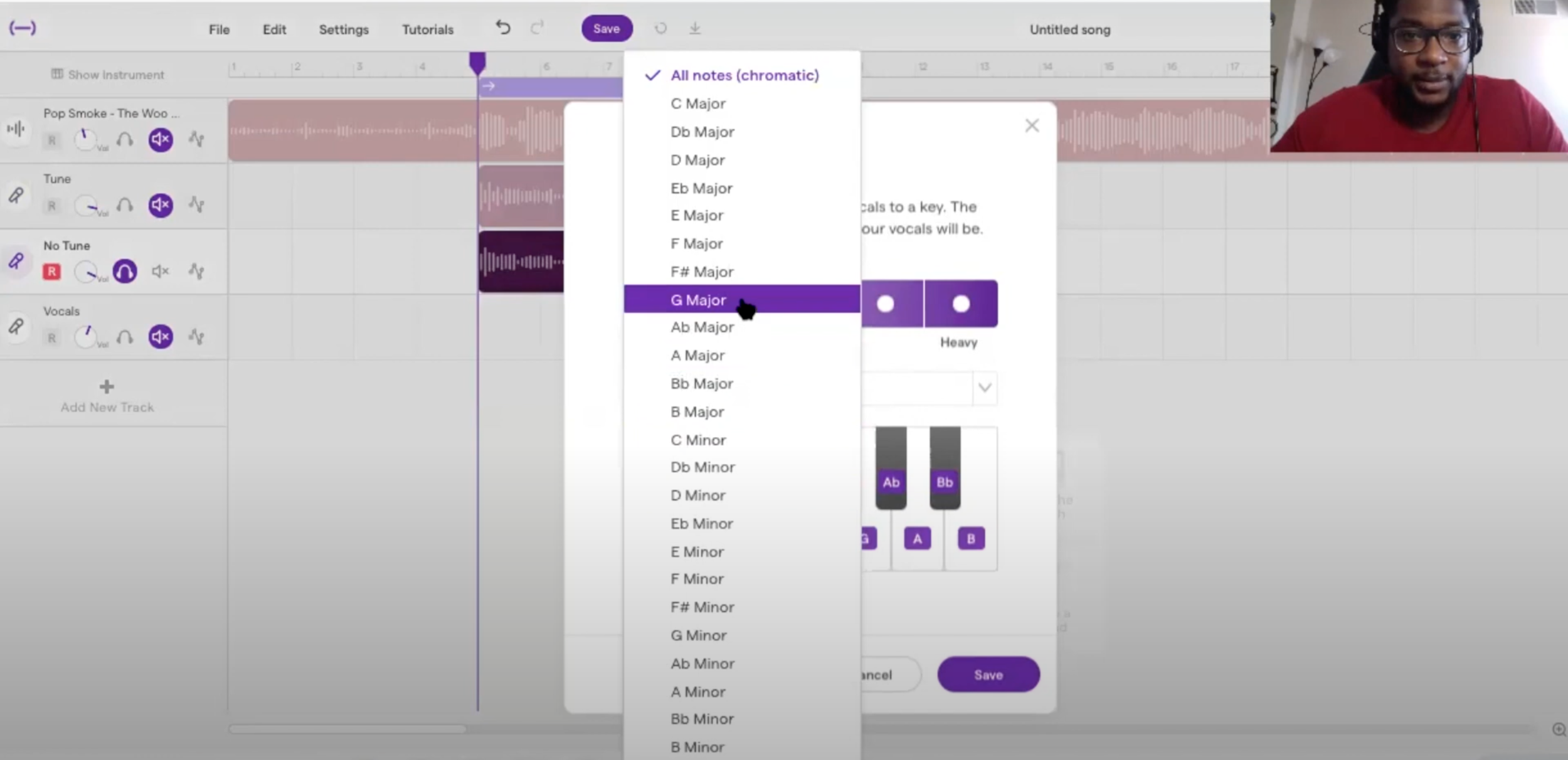How to Use Autotune in Soundtrap
BUILDING BEATS WORKSHOP LEADER & MUSIC PRODUCER VAUGHN LEVI, AKA DJ RAY BLK, HAS SOME TIPS ON HOW TO USE AUTOTUNE IN THE FREE BROWSER-BASED MUSIC PRODUCTION PROGRAM SOUNDTRAP. YOU CAN ACCESS SOUNDTRAP ON YOUR LAPTOPS, PHONES, AND IPADS USING THE CHROME BROWSER.
By: Aaron Ziman
Autotune is an extremely popular tool that is used in pop songs, rap songs and even in certain rock songs to measure and alter pitch in vocal recordings, instrumentals and performances.
In the video above, Vaughn Levi re-creates the hook from Pop Smoke’s “The Woo” using Autotune on his natural recorded voice.
If you are trying to recreate your favorite hit song, you will need to download the instrumental track. From here you must know the song’s BPM and Key. You can download BPM Analyzer which is a free computer program that will give you the BPM of your song, along with Keyfinder which will give you the key of the song.
Note that in this instance, “The Woo” is in the key of Gm (G Minor). However, sometimes when you use the Keyfinder in Soundtrap, you may have to try out both G major & G minor to test which one sounds the best. In this case, G major sounds better with Vaughn Levi’s voice and the song. You will use these tools to effectively use the Autotune function in Soundtrap (more on that below).
Vaughn Levi begins the tutorial by letting us hear the autotuned vocal vs. the regular vocal recording. He makes it clear that the latter should be as close to the tune as you can make it because Soundtrap doesn’t allow you to use Autotune in real-time, or you have to add the Autotune onto your voice after you record your vocals.
Once finished with your recording you will hover the mouse over the vocal track and click → Edit → Autotune → All Notes. A dropdown menu will appear.
From there, you will click → G Major → Light or Heavy (depending on the amount of Autotune you would like for your track) → Save.
From here, Autotune will be applied to your voice so you can go ahead and listen to what it sounds like.
Vaughn Levi decides the vocal is a bit dry so he adds some Reverb and Delay to give it space in the recording. He does this by clicking the microphone icon on the left side of the vocal track to open the instrument’s settings, then clicking → Effects (adding Reverb here) → Add effect (adding Delay here).
Vaughn Levi goes back to listen to the vocal track separately and then again with the instrumental to hear what it sounds like all together.
And there you have it - Autotune in Soundtrap!
If you enjoyed this video, please be sure to like, subscribe and follow us on all social media platforms @BuildingBeats!